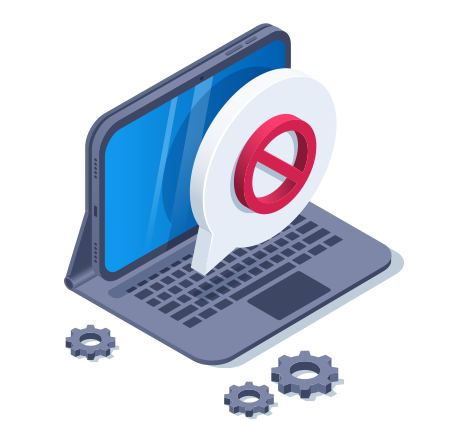-
Срок действия домена истек 2024-09-08.
Домен "dantist.kiev.ua" будет автоматически удален реестром, в случае если владелец доменного имени не продлит его до 2024-10-03.
Если вы владелец домена, тогда вы можете продлить его прямо сейчас в личном кабинете или запросив по электронной почте прямую ссылку на оплату support@thehost.ua.
Обращаем внимание что после удаления доменного имени реестром, его восстановление может быть уже не возможным.
Если у Вас возникнут любые дополнительные вопросы, Вы всегда можете
обратиться в нашу службу поддержки с помощью электронной почты
support@thehost.ua или с помощью запроса в личном кабинете
Контактные номера телефонов службы поддержки:
Перейти в личный кабинет
FAQ
Контактные номера телефонов службы поддержки:
- +380 (44) 222-9-888 — Украина
- +48 (22) 602-28-42 — Польша
- +1 (424) 208-02-04 — США